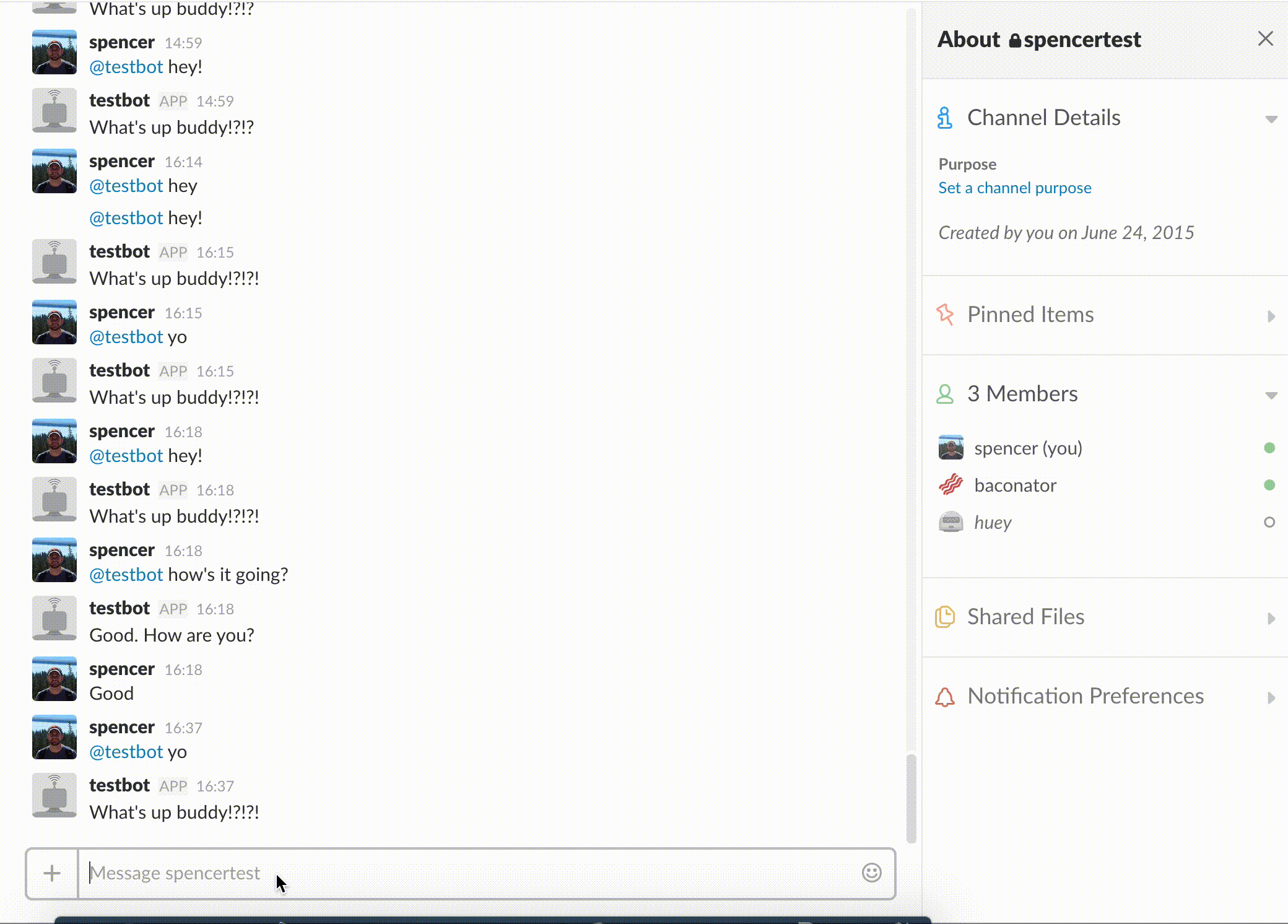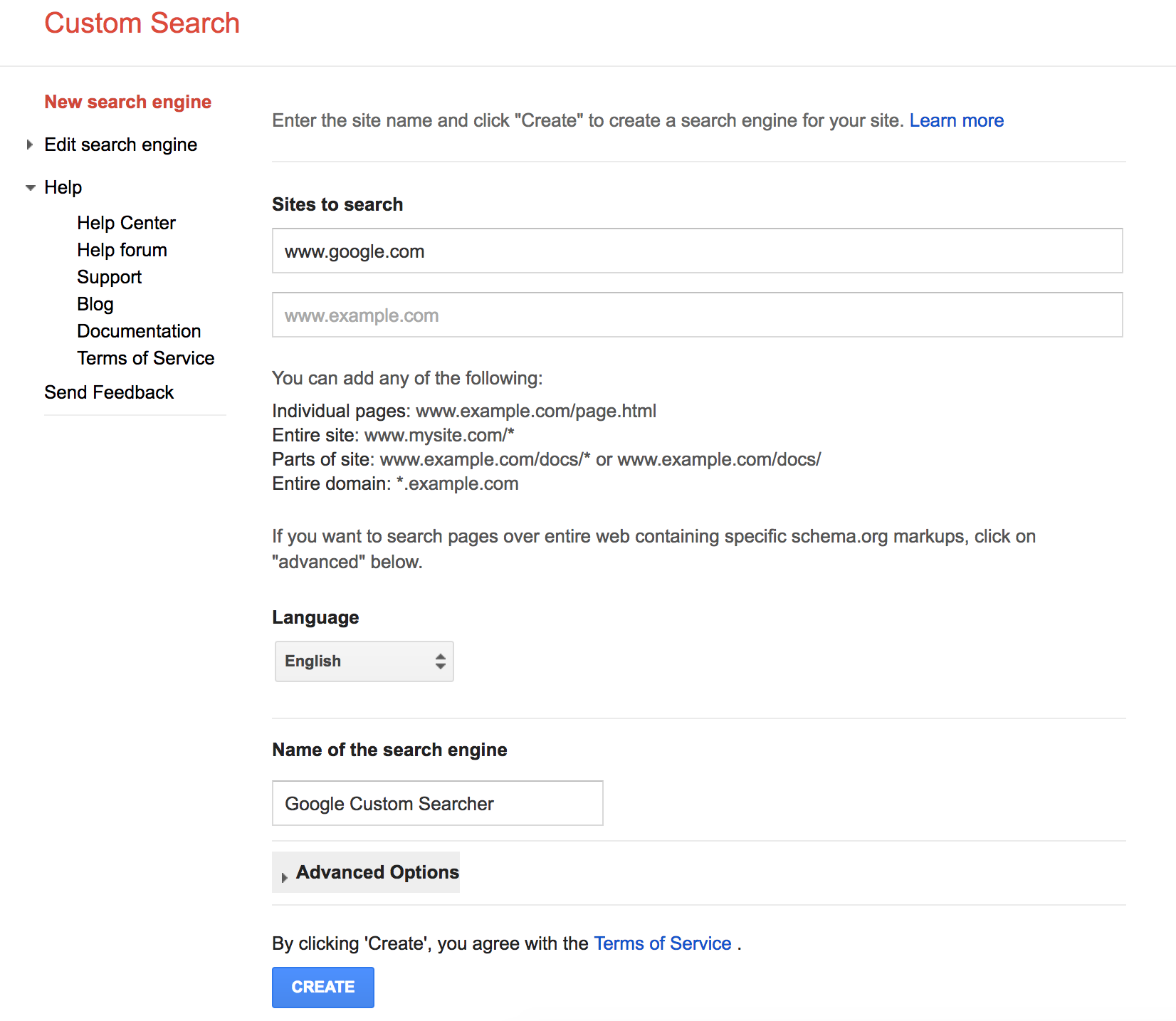As a follow-up to yesterday’s post, I wanted to talk about how I built “baconator” at Solinea. This is a goofy Slack bot that we run internally. He responds to requests by querying Google Images for pictures of bacon and then posts them in the channel. Here’s how I did it:
Get the Proper Googly Bits
Setup Custom Search
To get access to Google Images, we need to create a custom search. This gives us some keys and info we need to pass later on.
- Head to the CSE main page.
- Click “Create A Custom Search Engine”
- Fill out the search website by entering “www.google.com”
- Once created, hit the “Public URL” button.
- Take a look at the search bar in the browser and copy the “cx” portion. We’ll use it later.
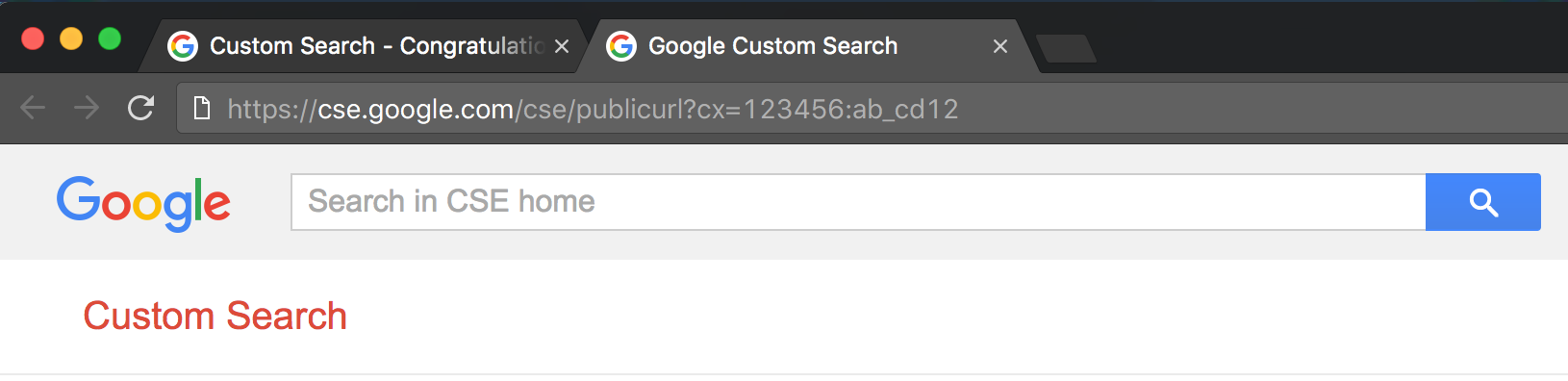
Setup an API Key
Once that’s done, we now have to create an API key. I believe you have to have a Google Cloud project already created, so this may involve a couple of steps.
- Go to the Google developers console’s project page.
- Add a new project with a name of your choosing.
- Head to the credentials page for your project. This should be a url like
https://console.developers.google.com/apis/credentials?project=$YOUR_PROJECT_NAME - Once there, you’ll generate a new API key with “Create Credentials -> API Key”.
- Copy down the API key, we’ll need it as well.
Phew, now we actually have the bits we need! Let’s get the code together.
Update the Code
Respond Function
First, we want to turn to our respond function that we created last time. What we want to do first is update our accepted phrases to be bacon related, as well as reach out to our next function, receiveBacon. This function will be the one that queries our custom search.
- Update
respondto look like the following:
func respond(rtm *slack.RTM, msg *slack.MessageEvent, prefix string) {
var response string
text := msg.Text
text = strings.TrimPrefix(text, prefix)
text = strings.TrimSpace(text)
text = strings.ToLower(text)
acceptedPhrases := map[string]bool{
"hook it up": true,
"hit me": true,
"bacon me": true,
"no pork please": true,
}
if acceptedPhrases[text] {
var baconString string
if text == "no pork please" {
baconString = "beef+bacon"
} else {
baconString = "bacon"
}
response = receiveBacon(baconString)
rtm.SendMessage(rtm.NewOutgoingMessage(response, msg.Channel))
}
}- Note that we’re setting a different search string if we encounter the “no pork please” input. Have to respect the varied diets at Solinea, so we search for “beef bacon” in that case :)
Bring Home the Bacon
Now that we’ve got the respond function setup, let’s add our receiveBacon function. We’ll also create a random function that will simply return a number between a min and max. We’ll use this to make sure we’re seeing fresh bacon each time!
- Add the two functions. They should look like this:
func random(min, max int) int {
rand.Seed(time.Now().Unix())
return rand.Intn(max-min) + min
}
func receiveBacon(baconType string) string {
cxString := os.Getenv("CX_STRING")
apiKey := os.Getenv("API_KEY")
startNum := strconv.Itoa(random(1, 10))
url := "https://www.googleapis.com/customsearch/v1?cx=" + cxString + "&key=" + apiKey + "&q=" + baconType + "&searchType=image&safe=medium&start=" + startNum
fmt.Printf(url)
response, err := http.Get(url)
if err != nil {
log.Fatal(err)
}
defer response.Body.Close()
body, err := ioutil.ReadAll(response.Body)
if err != nil {
log.Fatal(err)
}
var jsonData map[string]interface{}
if err := json.Unmarshal(body, &jsonData); err != nil {
log.Fatal(err)
}
baconNum := random(0, 9)
items := jsonData["items"].([]interface{})
baconData := items[baconNum].(map[string]interface{})
return baconData["link"].(string)
}Alright, let’s walk through these functions. Assume that the receiveBacon function has been called with a baconType of simply “bacon”:
- We grab the custom search and API strings from our environment
- Generate a random number between 1 and 10. This will correspond to the page on Google Images
- Craft our request URL and do an
http.Geton it - Once we’ve got our response, unmarshal the json into the jsonData map
- Pick on of the 10 responses on the page by generating another random.
- Return the image link
Once the image link is returned, our respond function simply pops it into Slack so we can enjoy our bacon!
Here’s the entire testbot.go file:
package main
import (
"encoding/json"
"fmt"
"io/ioutil"
"log"
"math/rand"
"net/http"
"os"
"strconv"
"strings"
"time"
"github.com/nlopes/slack"
)
func main() {
token := os.Getenv("SLACK_TOKEN")
api := slack.New(token)
api.SetDebug(true)
rtm := api.NewRTM()
go rtm.ManageConnection()
Loop:
for {
select {
case msg := <-rtm.IncomingEvents:
fmt.Print("Event Received: ")
switch ev := msg.Data.(type) {
case *slack.ConnectedEvent:
fmt.Println("Connection counter:", ev.ConnectionCount)
case *slack.MessageEvent:
fmt.Printf("Message: %v\n", ev)
info := rtm.GetInfo()
prefix := fmt.Sprintf("<@%s> ", info.User.ID)
if ev.User != info.User.ID && strings.HasPrefix(ev.Text, prefix) {
respond(rtm, ev, prefix)
}
case *slack.RTMError:
fmt.Printf("Error: %s\n", ev.Error())
case *slack.InvalidAuthEvent:
fmt.Printf("Invalid credentials")
break Loop
default:
//Take no action
}
}
}
}
func respond(rtm *slack.RTM, msg *slack.MessageEvent, prefix string) {
var response string
text := msg.Text
text = strings.TrimPrefix(text, prefix)
text = strings.TrimSpace(text)
text = strings.ToLower(text)
acceptedPhrases := map[string]bool{
"hook it up": true,
"hit me": true,
"bacon me": true,
"no pork please": true,
}
if acceptedPhrases[text] {
var baconString string
if text == "no pork please" {
baconString = "beef+bacon"
} else {
baconString = "bacon"
}
response = receiveBacon(baconString)
rtm.SendMessage(rtm.NewOutgoingMessage(response, msg.Channel))
}
}
func random(min, max int) int {
rand.Seed(time.Now().Unix())
return rand.Intn(max-min) + min
}
func receiveBacon(baconType string) string {
cxString := os.Getenv("CX_STRING")
apiKey := os.Getenv("API_KEY")
startNum := strconv.Itoa(random(1, 10))
url := "https://www.googleapis.com/customsearch/v1?cx=" + cxString + "&key=" + apiKey + "&q=" + baconType + "&searchType=image&safe=medium&start=" + startNum
fmt.Printf(url)
response, err := http.Get(url)
if err != nil {
log.Fatal(err)
}
defer response.Body.Close()
body, err := ioutil.ReadAll(response.Body)
if err != nil {
log.Fatal(err)
}
var jsonData map[string]interface{}
if err := json.Unmarshal(body, &jsonData); err != nil {
log.Fatal(err)
}
baconNum := random(0, 9)
items := jsonData["items"].([]interface{})
baconData := items[baconNum].(map[string]interface{})
return baconData["link"].(string)
}Try It Out
Similar to what we did yesterday, let’s rebuild our go binary and then our Docker image:
- Build the go binary with
GOOS=linux GOARCH=amd64 go buildin the directory we created. - Create the container image:
docker build -t testbot . - Run it by adding the new necessary env vars:
docker run -ti -e SLACK_TOKEN=xxxxxxxxxxxx -e CX_STRING=11111111:aaaaaa \-e API_KEY=abcdefghijklmnop123 testbot - Enjoy your hard earned bacon! You’ll notice I renamed my bot @baconator.